Sending a Text
Send a text in seconds with Markit
Drafting and sending a text on Markit is fast and easy. You can send a text from the Desktop app or the mobile app with just a few steps from the Campaigns tab.
Sending texts on desktop
Send a text from the campaigns tab on desktop. In the top right corner is the "New Text" button which opens the drafting screen.
There are several key items to notice on the drafting screen:
- Top Action Buttons: At the top of the drafting screen are the support button, test text button for sending a test text to a number of your choice, and the send/schedule button.
- Select Recipients: Below the action buttons is "Select Recipients" area. Press this button to choose who you want your text to be sent to. You can quickly select your entire audience or explore recipients by events attended, lists, and more.
- You can also exclude recipients from this screen. Excluded recipients will override selected ones. You can exclude recipients by any category you can select by. Excluded recipients will not recieve your text.
- Sending Schedule: In the center of the screen is your page content. This is where the majority of the Markit interface will be displayed. On the home page, there are shortcuts to different actions as well as easy access to Markit+ in the top right corner. In the center of the page is also your 'Texting Usage' panel, showing the number of credits used each billing cycle.
- Message Drafting: The area in the middle of the tab is your drafting area to write your text message.
- Bottom Bar:
- Delivery Score: Your delivery score determines the success rate that texts will be sent to your recipients. This score is calculated based on the content and length of your message, as well as the inclusion of links.
- Character Count: The blue ring shows the number of characters you have in your text.
- Credit Usage: Beneath the delivery score, this shows the number of credits. per recipient your text will cost.
- Attach Images: This button allows you to insert images into your text.
- Insert Links: The plus adds event links, discounted ticket links, free tickets, and upgrade membership links.
- Attach Contact Card: The plus can also add a link to your unique contact card so people can add your Markit number to their contacts.
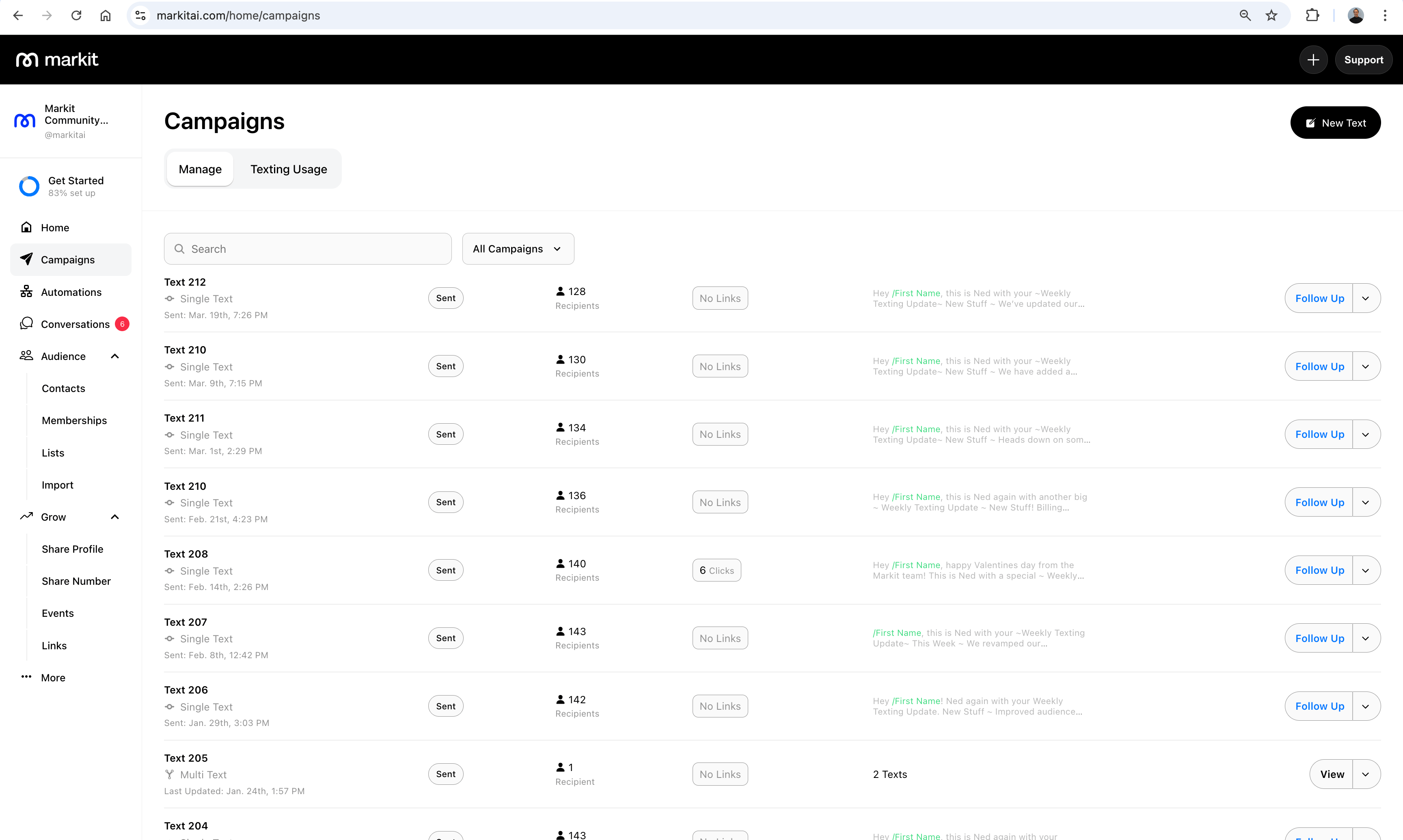
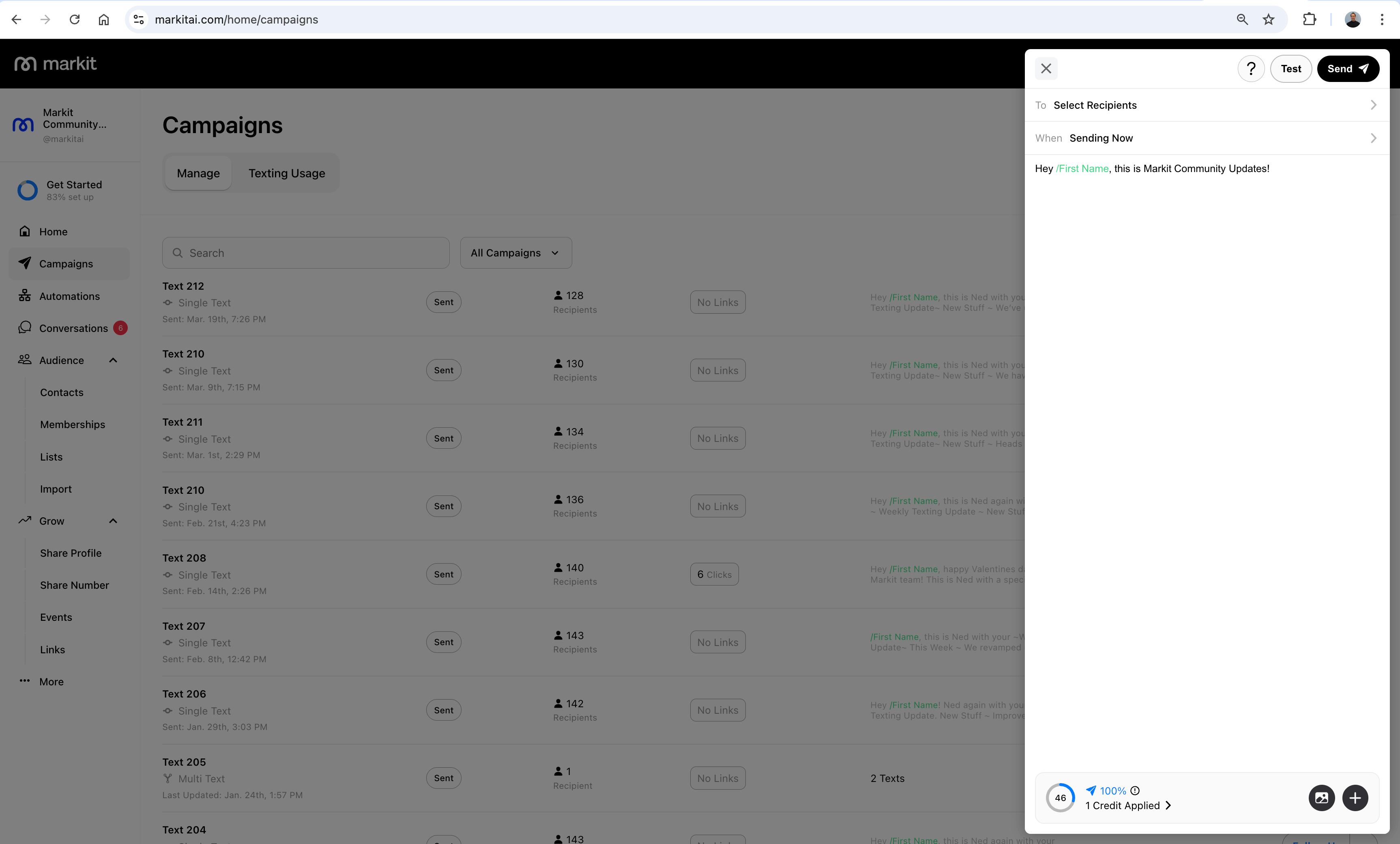
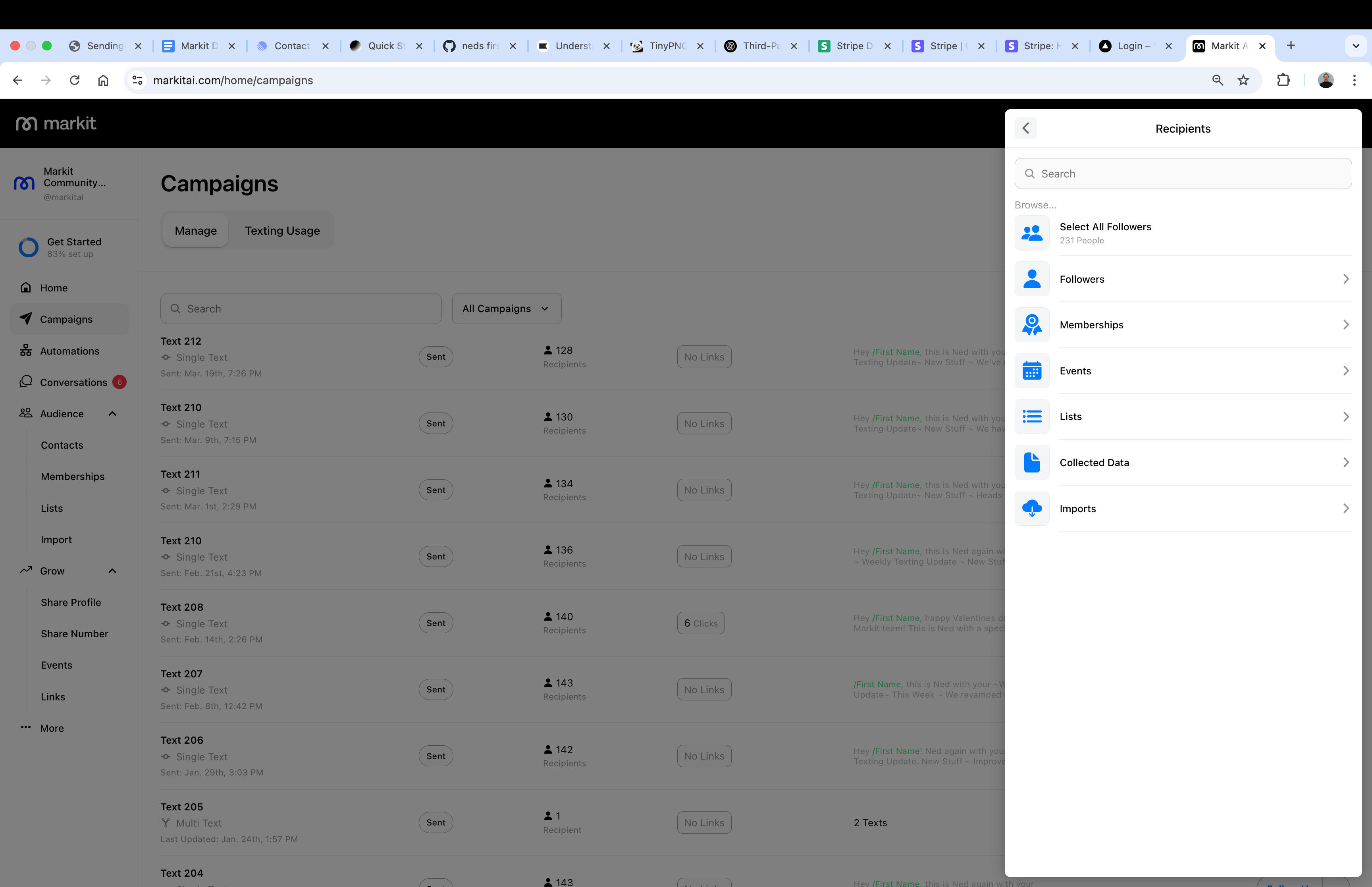
After drafting your text and selecting recipients, you can send your text!
Sending texts on mobile
Sending a text in the mobile app is the same as on desktop. After selecting your recipients and drafting your message, all you have to do is press send and you are good to go.
Send Times
After sending your text, you may have to wait a few minutes for it to fully finish sending to all recipients. This time may vary depending on the number of selected recipients.