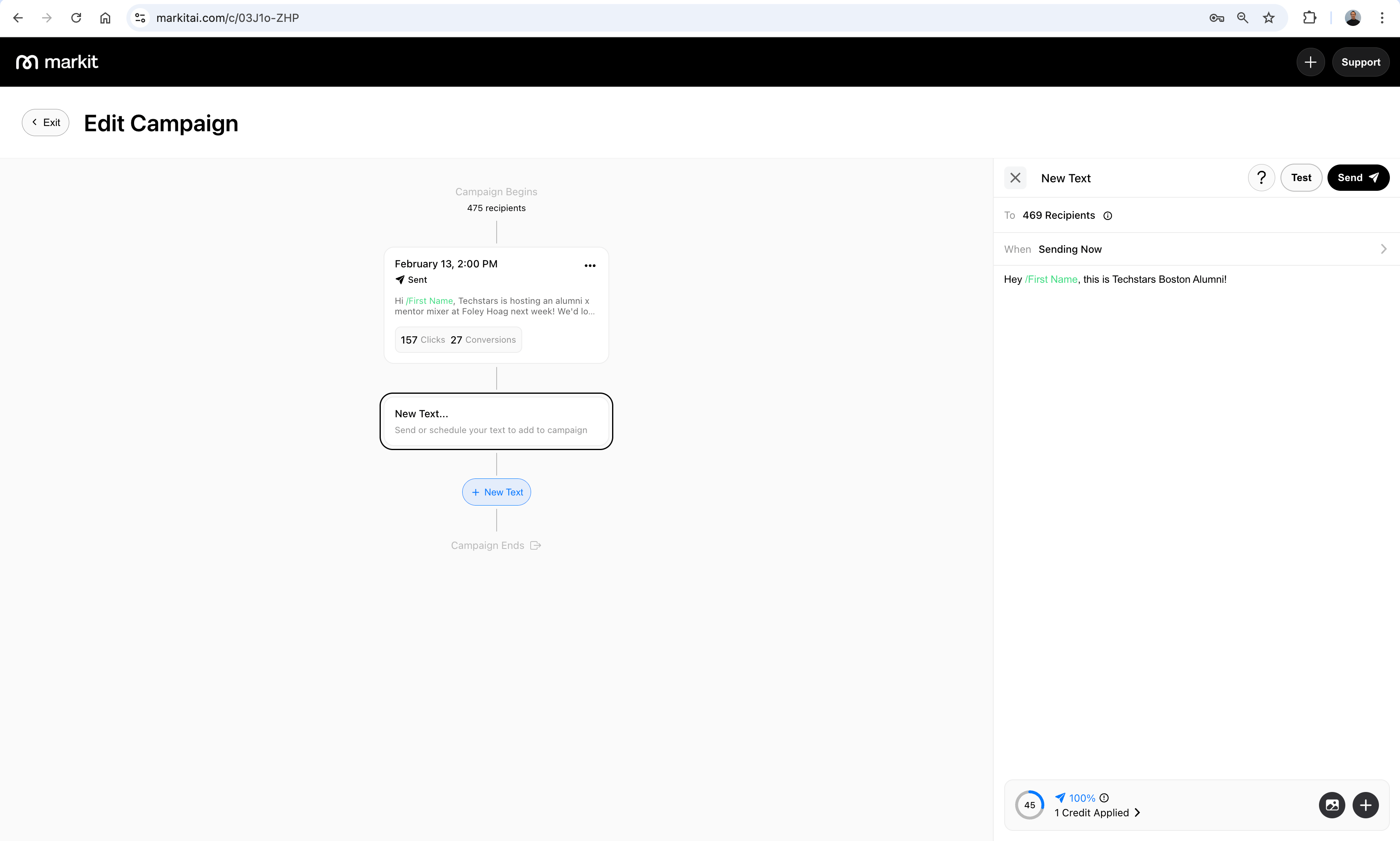Campaigns
Learn more about the text dashboard
What are campaigns?
Campaigns are texts. You can send and view mass texts from the Campaigns tab on desktop and in the mobile app. Campaigns are displayed chronologically by default from the most recently sent campaigns on the top to the oldest on the bottom.
- On the top level campaigns screen, there is a "New Text" button in the top right which allows you to schedule and send texts.
- Right below the title of the screen, there is a tab toggle for viewing your texting usage. On the texting usage tab you can view your daily usage as well as your remaining free monthly credits and overflow credits.
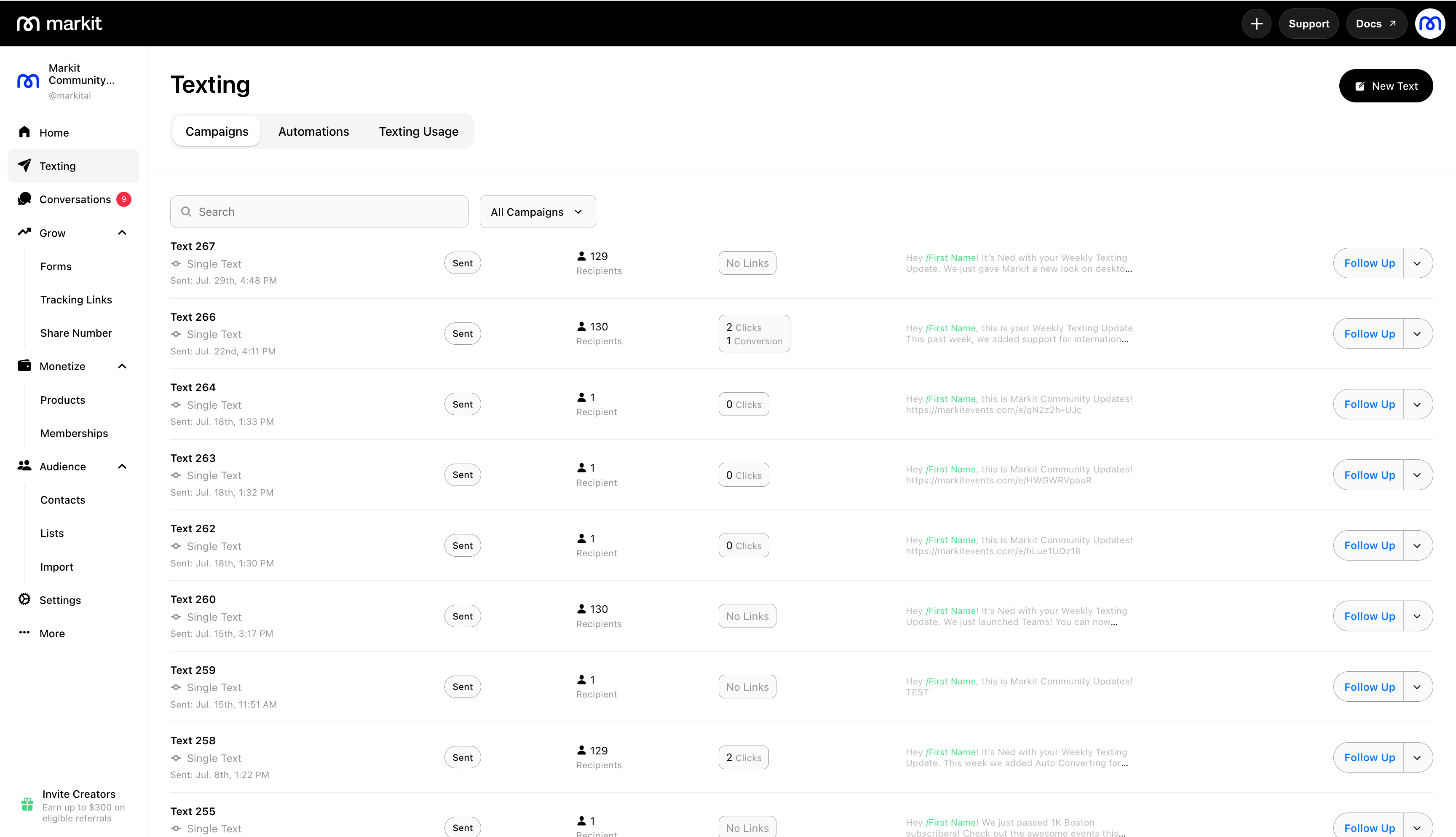
Each campaign item shows the following information:
- Campaign type and date
- Campaign status (sent, scheduled, and active)
- The number of recipients
- Analytics (opens and conversions if links present)
- Message or number of texts (if multi-text campaign)
To view a campaign, simply click on the campaign you want to view and you will be brought to the "Campaign Dashboard." This is where you can manage your campaign, view analytics, and send follow up texts to the same recipients. From the dashboard you can also save your recipients as a list.
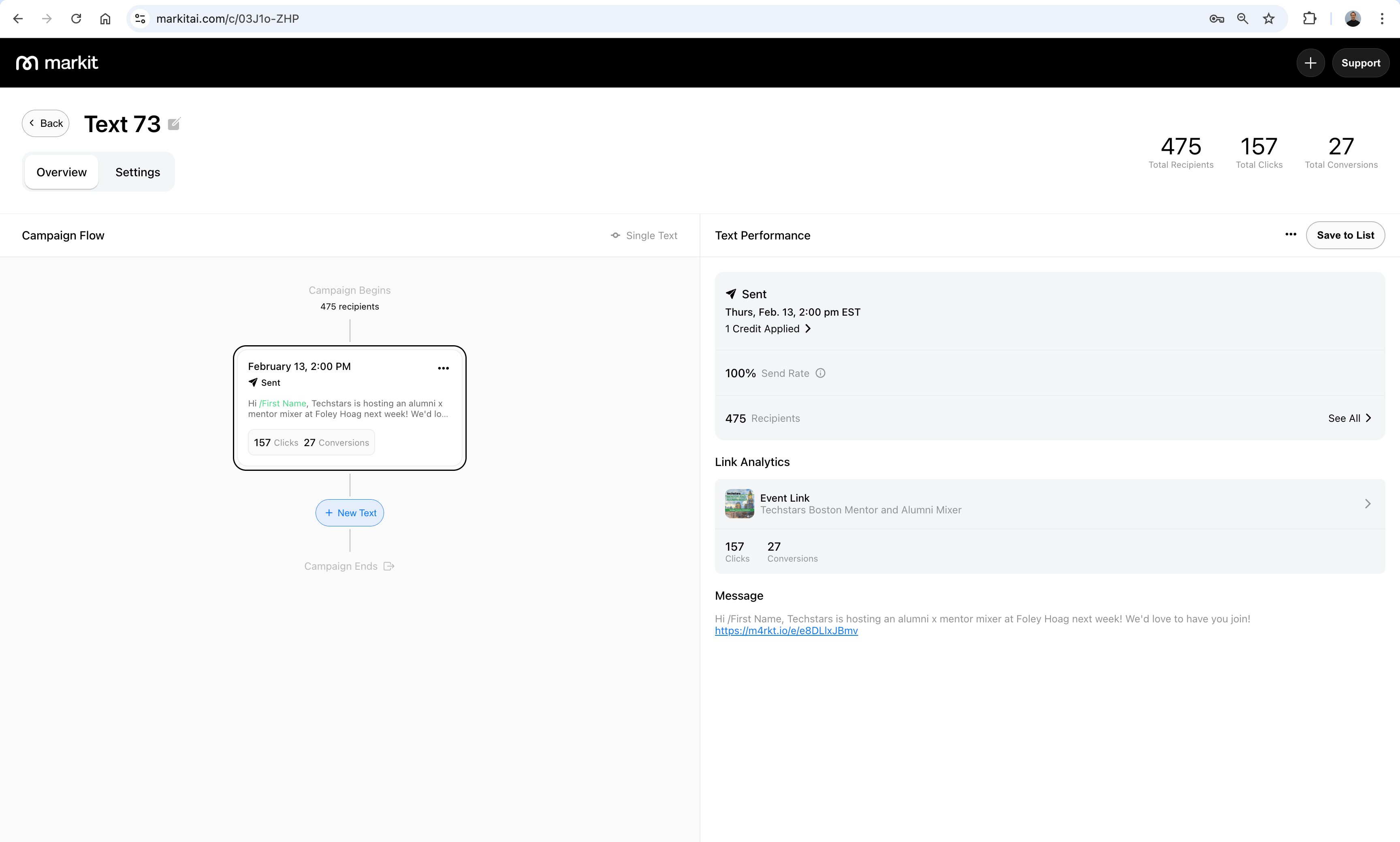
Multi text campaigns
From the dashboard, you can also turn a single text campaign into a multi text campaign. Multi text campaigns are when you schedule texts from the campaign dashboard; they use the same recipients as the inital text. This can be done by clicking the "New Text" button in the Campaign Flow. You can also send these follow up texts from the top level screen by clicking "Follow Up" as a shortcut.