Import CSV
Import thousands of contacts in minutes
Importing contacts on Markit gives creators the ability to start texting their audience instantly. If you have collected phone numbers in the past, simply format them in a spreadsheet and you can import them all into Markit, automatically adding them to your textable audience.
You can start a new import from the universal plus button in the top right on desktop or visit the import tab and click "New Import." On the Import screen, you will also see a tab for viewing your import history which shows all of the CSV's you've already imported. Note: Importing CSV spreadsheets is only available with Markit+ for accounts on the Creator or Business Plans.
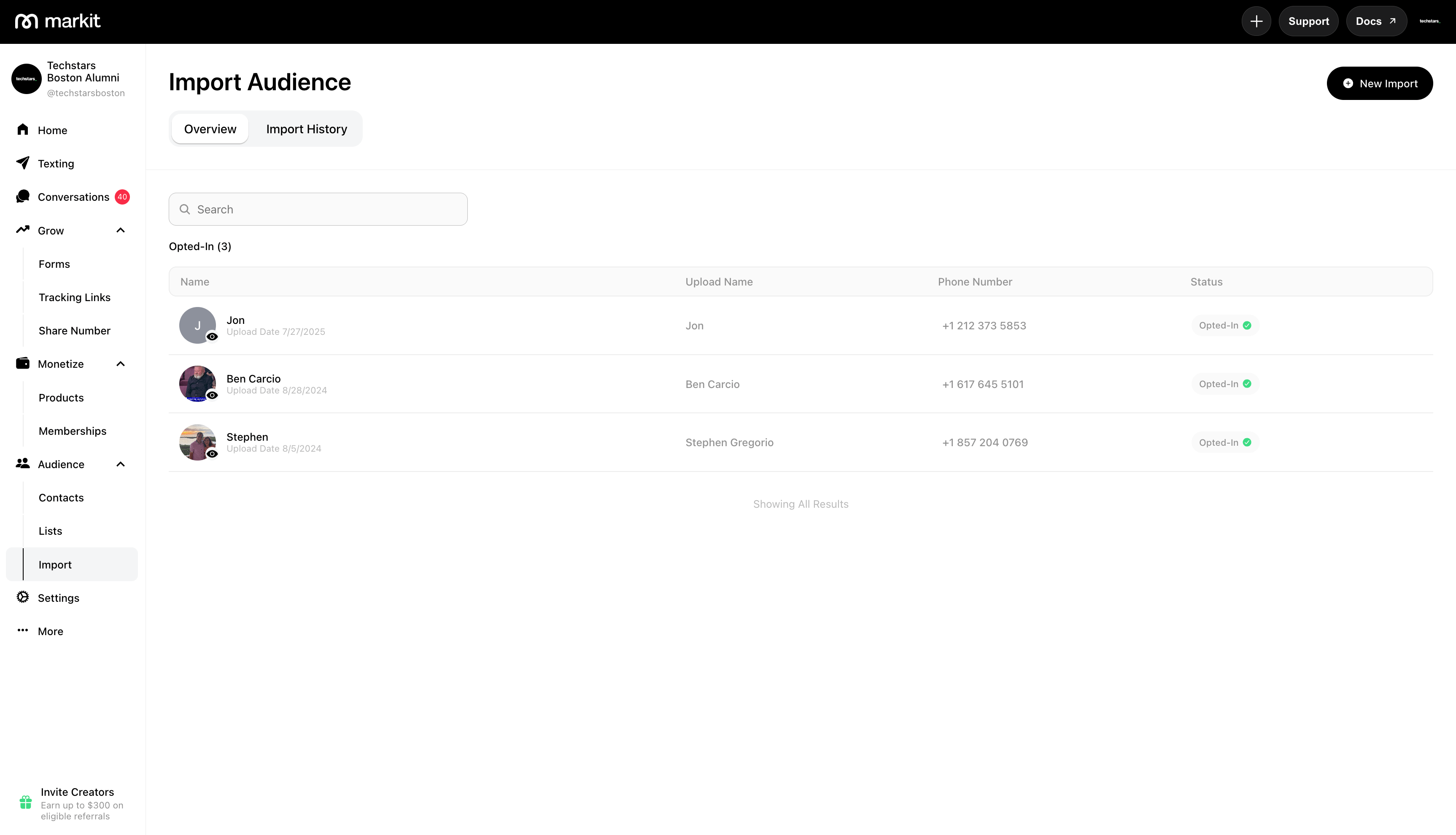
Formatting and importing your CSV spreadsheet
When formatting your spreadsheet it is crucial the spreadsheet has full name and phone numbers in two vertical columns. You can place columns of other data in the following columns if you would like to add custom data such as birthdays, location, etc.
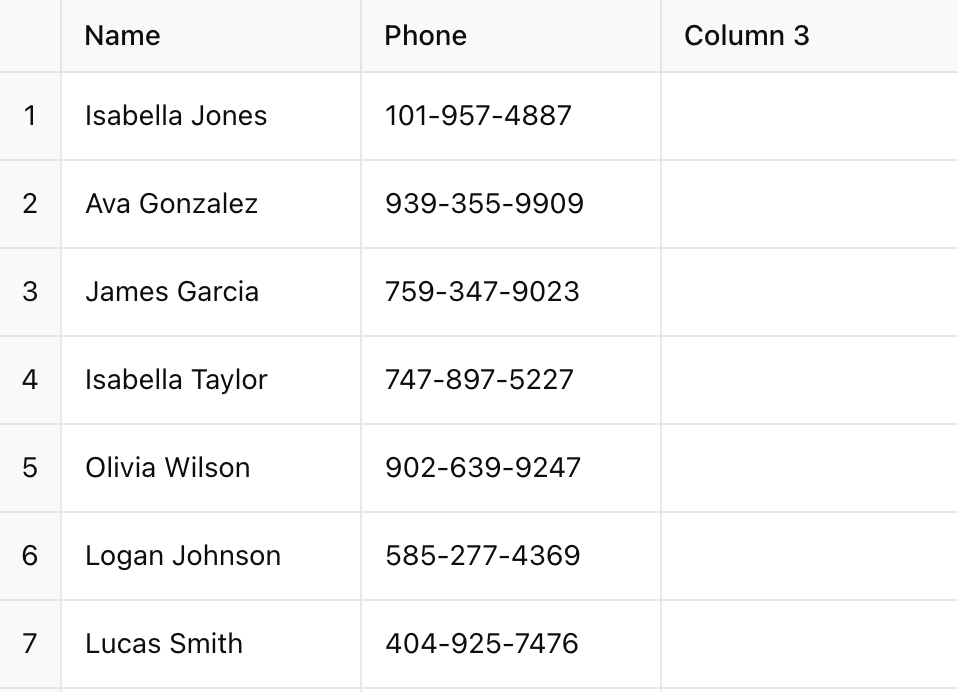
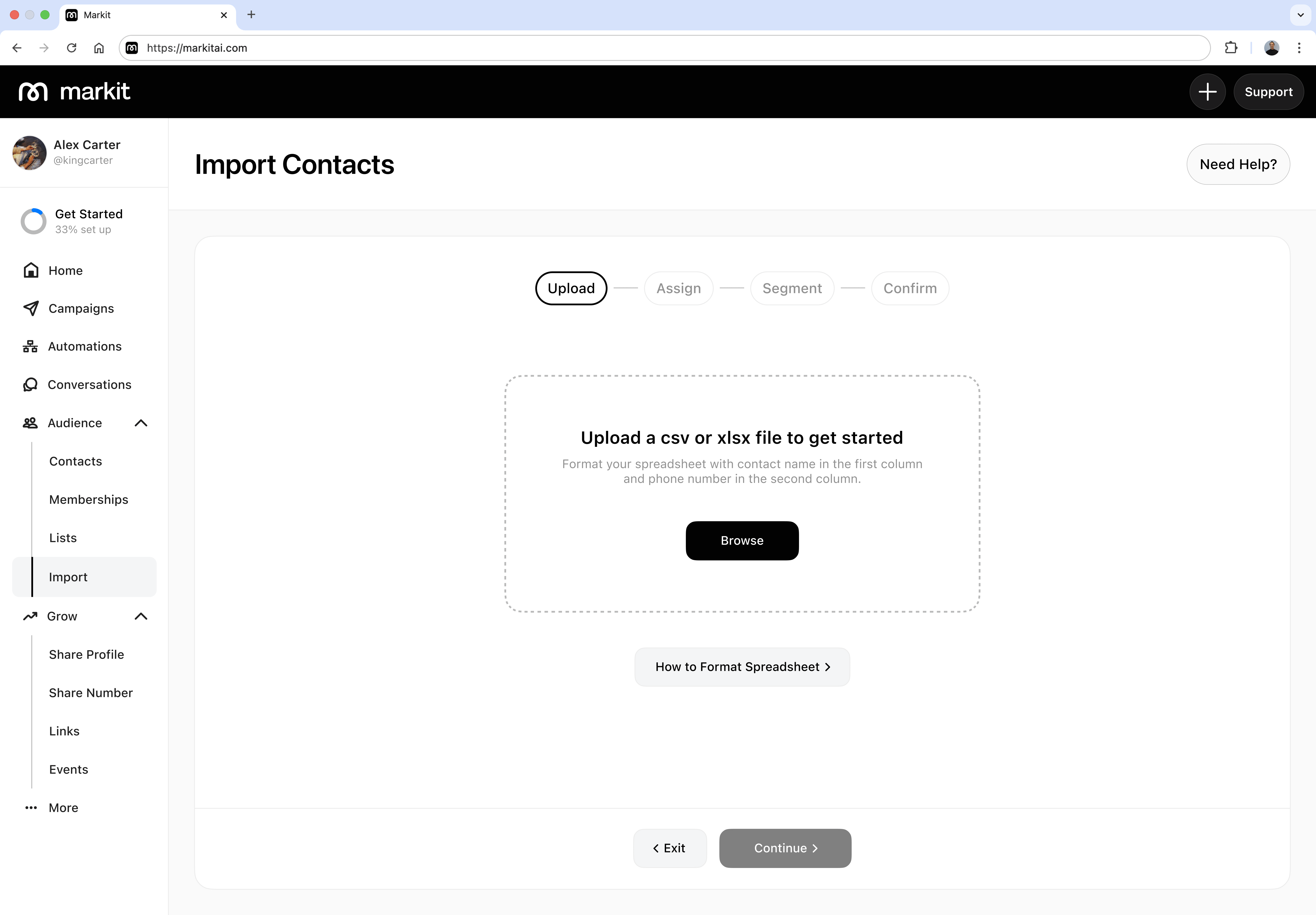
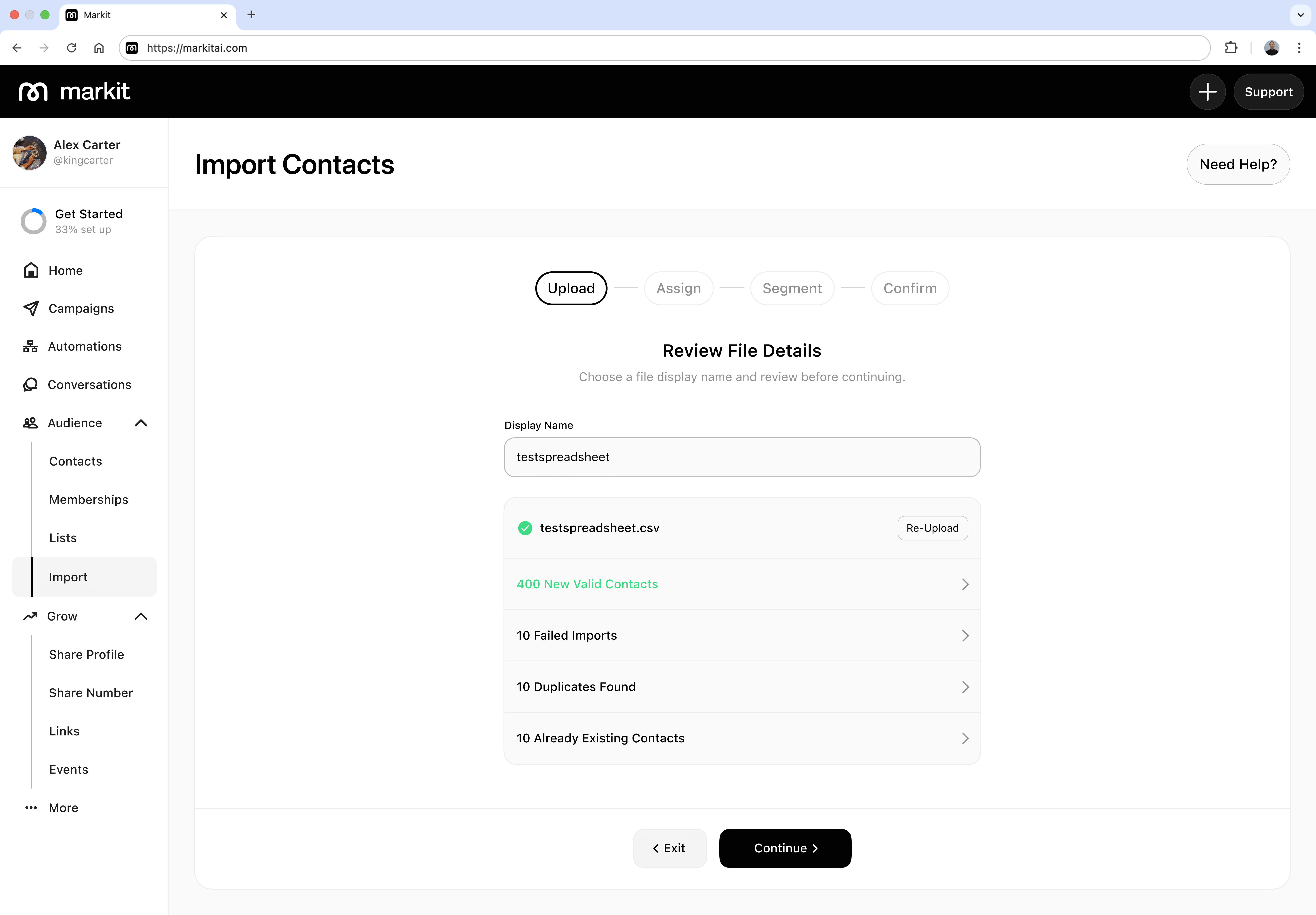
Assigning data
After importing your spreadsheet it's time to organize your data. In the 'Assign' step, you must assign columns to existing data or create new data types. This allows you to directly port your column data into Markit in a format that allows you to text by data types.
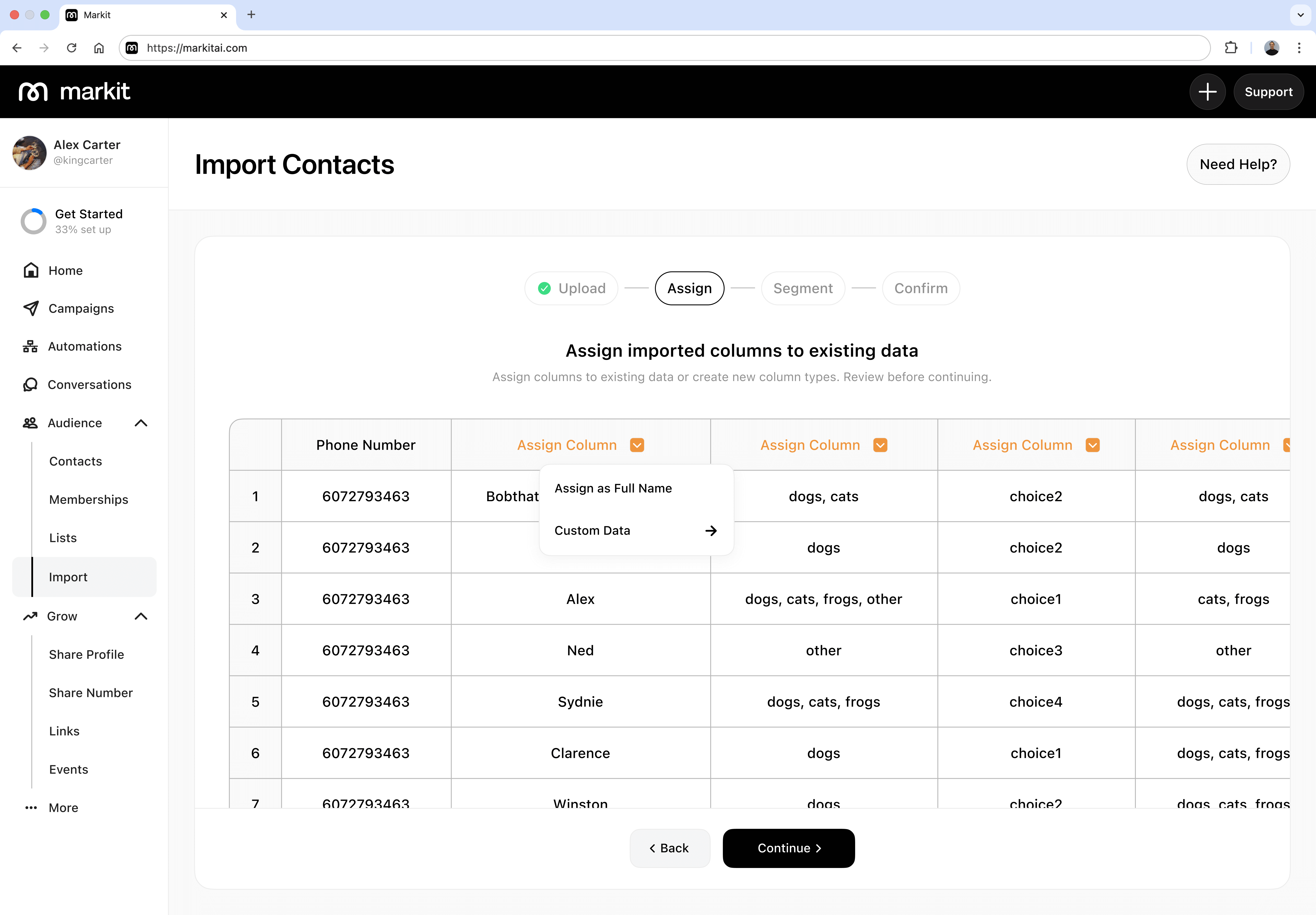
Segmenting imported contacts
After assigning columns to data is the "Segment" step, where you are optionally able to immediately add all contacts from your import into new or existing audience lists.
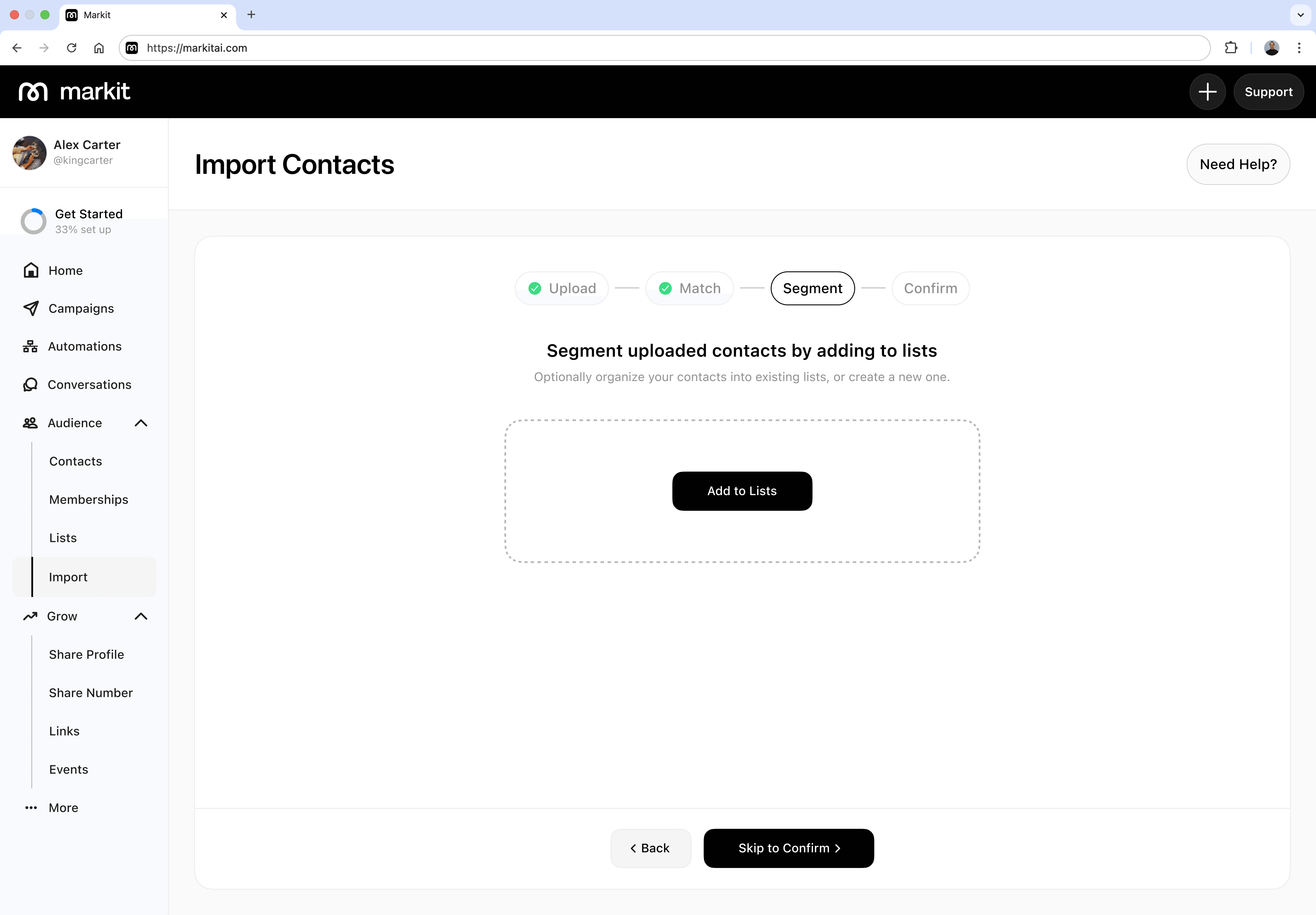
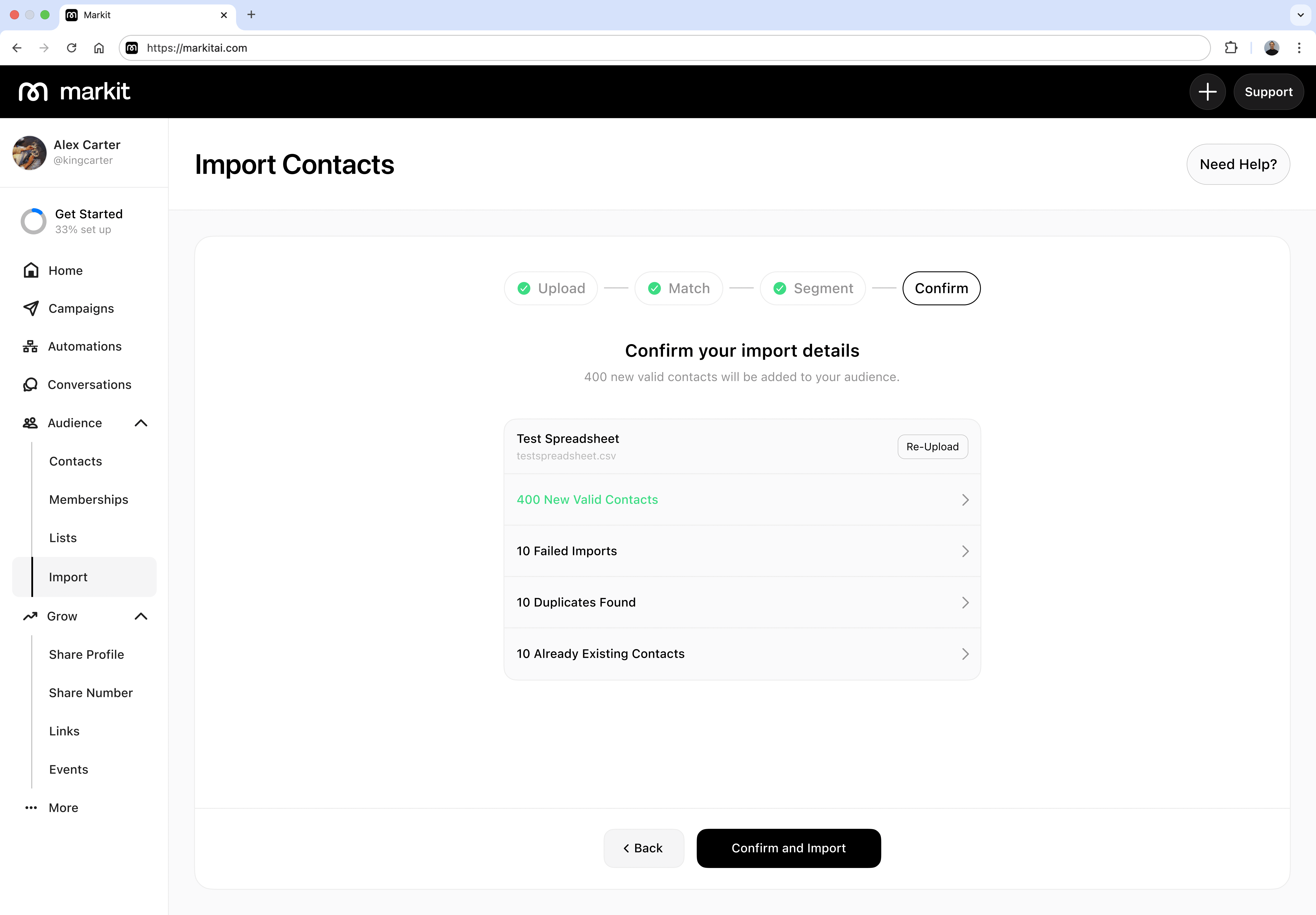
Then you are done with your import and can immediately start texting your audience. However, it is not neccesary to import a spreadsheet. You can also manually add a single conact.
Importing spreadsheets is not avaialbe on the mobile app.
Important note on importing phone numbers: By pressing “Add Contact”, you acknowledge and agree you have obtained explicit consent from the individual whose phone number you are uploading, or will upload, and also agree to our terms of use.