Concepts
Learn the basics of Markit's layout
Markit's layout is designed to be intuitive and scalable for any size audience. There is both a desktop app which you can access by logging in on your browser, and there is a mobile app which you can download in the Apple Appstore or Google Play Store.
Markit on Desktop
Let's give you a quick tour of our desktop app. Below is the 'Home' page. This is the page you will land on each time you sign in to your account.
There are several key items to notice on the screen:
- Top Navigation Bar: Notice the black bar at the top of the screen. This is the Nav bar with the Markit logo, the universal 'Create' button (shortcut to send texts faster), a 'Support' button, a button to view our docs, and your profile sign in / sign out.
- Side Tab Navigation: See the side navigation column on the left of the screen? This is the most important part of the desktop interface, and it is how you navigate between, texting, contacts, lists, and more.
- At the top of the side nav is your profile. Click on this to see options to view your profile, sign out, or switch to subscriber mode.
- Tip: Make sure you go through each tab on this side navigation column to get comfortable with Markit
- Page Content: In the center of the screen is your page content. This is where the majority of the Markit interface will be displayed. On the home page, there are shortcuts to different actions as well as easy access to Markit+ in the top right corner. In the center of the page is also your 'Texting Usage' panel, showing the number of credits used each billing cycle.
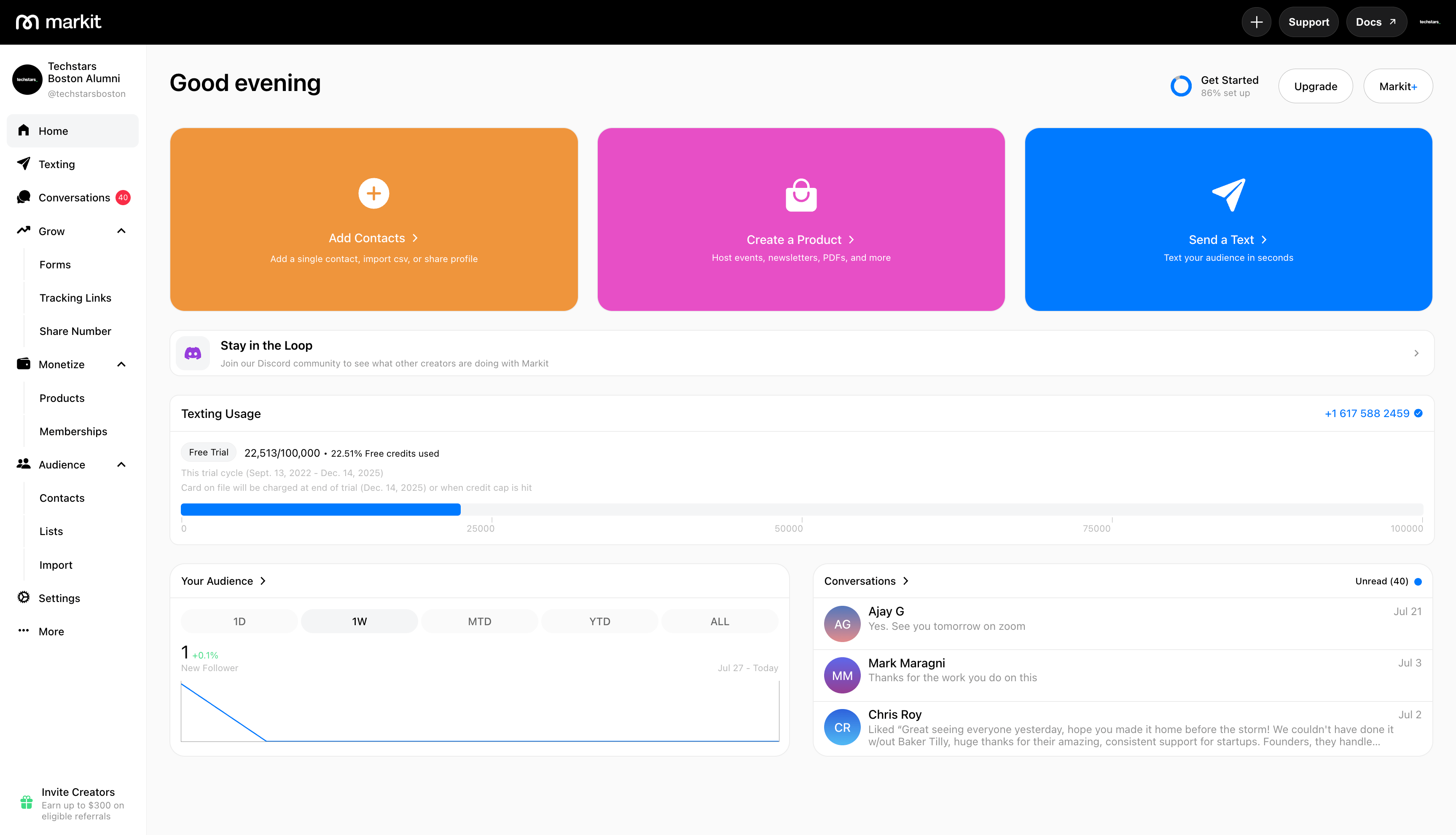
To explore more about what each tab does, visit / explore through the 'Texting', 'Growth Tools', and 'Monetize' pages in the help center.
Markit on Mobile
While Markit on desktop is more versatile and has full feature range, the Markit mobile app is great for texting on the go.
Important items on mobile:
- Bottom Navigation Bar: The bottom nav bar is how you switch between texting, audience, and more in mobile.
- Home: Manage your contacts, lists, and general account preferences from this tab.
- Texting: Send quick texts blasts, view past campaigns, automations, and texting usage.
- Chat: Manage your two-way conversations and create new ones.
- Grow: Use our built in growth tools to grow your audience.
- Monetize: Host and sell products directly through Markit.